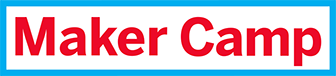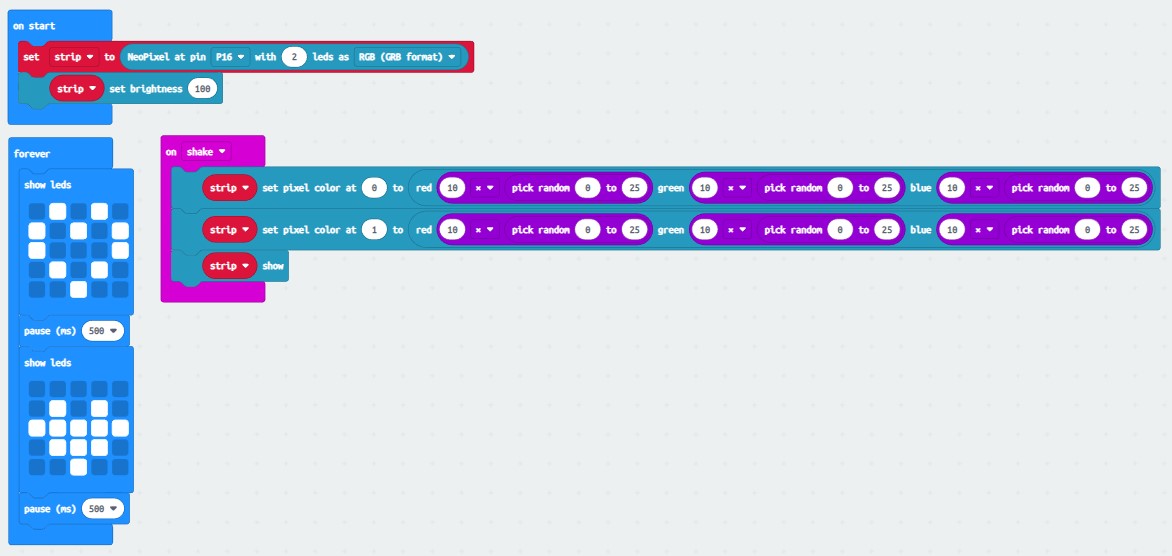Makey:bit Brand New Eyes!!
less than 30 min
ages 11-13
What Will You Make?
This project shows how to control the color of the Makey:bit’s eyes and write a program to randomly change the eye color every time you shake the Makey:bit + micro:bit.
What Will You Learn?
Learn how to control the Makey:bit eyes by learning about programmable, addressable LEDs controlled by the NeoPixel driver.
Learn how to install Extensions in MakeCode.
Learn how to use math blocks in MakeCode.
What are the Makey:bit eyes?
Neopixels
The eyes of the Makey:bit are NeoPixel-compatible Light Emitting Diodes (LED) that can be individually programmed. Each eye has a Red, Green and Blue (RGB) LED and the brightness and intensity of each color can be controlled through code. Multiple Neopixels can also be put together on a strip or grid and can be individually controlled based on the order they are on the strip (starting with 0 through however many NeoPixels we have).
Adding NeoPixel Extension
Step 1
Neopixels are not standard with every micro:bit so first step is to add the blocks needed to control them in MakeCode. In programming, blocks of code that are used for a specialized purpose are often called “drivers” or “libraries.” In MakeCode, we can add new drivers and libraries by going to a section called “Extensions.”
Step 2
Open your beating heart program in MakeCode. Click on the “Advanced” tab in the code blocks section.
Step 3
Scroll to the bottom of the blocks and click on “Extensions”
Step 4
On the top row there is a square for the Neopixel drivers, click on it.
Program the Eyes
Step 1
Now you should be back in the MakeCode programming environment and a new tab should be visible called “Neopixel”.
Step 2
First you have to tell the micro:bit that NeoPixels are connected to it. Click on the Neopixel tab and drag the “set strip…” block to the “on start” block. On the Makey:bit, the NeoPixels are connected to pin 16 so select P16 and since there are two eyes, select “2” LEDs.
Step 3
NeoPixels are very bright when on full (default) so it is recommended to use the “set brightness” block to set the brightness to roughly half (they can go from 0-255 so 100 is a good starting point).
Step 4
Now that the micro:bit knows that there are NeoPixels connected. Let’s turn on the colors. Use the “strip set pixel color…” block and put it inside the forever loop.
Remember, the NeoPixels start at 0 so even though there are two Neopixels, the first one (left) is “0” and the second one (right) is “1”.
Don’t forget to use the “show” block otherwise nothing will happen.
Step 5
Upload the program.
Random Color Generator
Step 1
Neopixels make colors by combining red, green and blue.
On the “more” menu of the Neopixels tab, there’s a block that lets us make our own colors by combining them ourselves.
In this block, 0 is “off” and 255 is maximum brightness. When all are at 255, the color looks white. When only one color is on, the color is that color… etc.
You can drag this block where the color name is currently showing and make your own colors by changing the values directly.
Step 2
If you want to explore how many colors the NeoPixels can make, you could do it manually but that would take a long time. Instead, let’s explore an alternative approach.
Step 3
Now is a good time to explore the “Math” blocks. Click on that tab and select the the “Random” block.
If you put in a random number between 0-255 into the value, now, every time the heart beats, a new random number and color will appear.
Upload the code and observe how the Makey:bit functions.
Sample Code
Link to MakeCode: https://makecode.microbit.org/_6k7dUThyPLo2
Note: In the sample code there’s an additional math step where we pick a random number between 1-25 and then multiply the number by 10… Can you guess why that was done?
What Is Happening Here?
Intro to Makey:bit
This is an introductory programming project for the Makey:bit that explains how to add extensions and program features of the Makey:bit.
This is also an introductory project to explore how colors are most commonly generated in most computer screens, through a combination of “RGB” (Red, Green and Blue) Lights. The Makey:bit eyes are RGB LEDs and the final code will generate thousands of different colors by changing the level of Red, Green or Blue in the eyes.
About the Makey:bit
The Makey:bit Adventure Board is the perfect way to get started with microcontrollers. With this exclusive Maker Shed kit, you’ll be able to easily launch into the world of electronics and create amazing projects.
This all-in-one board includes everything you need to get started, including a built-in LED, buzzer, and various sensors. Plus, the Makey:bit is compatible with all kinds of additional modules, so you can easily expand your creativity.
So what are you waiting for? Get the Makey:bit Adventure Board today and start supercharging your microcontrollers!
Are you looking for a way to supercharge your microcontrollers? If so, then you need the Makey:bit Adventure Board! This exclusive Maker Shed product is packed with features that will take your microcontrollers to the next level. With the Makey:bit, you’ll be able to launch into the realm of microcontrollers and unleash their full potential. The Makey:bit is loaded with features that make it an essential tool for anyone looking to get the most out of their microcontrollers.